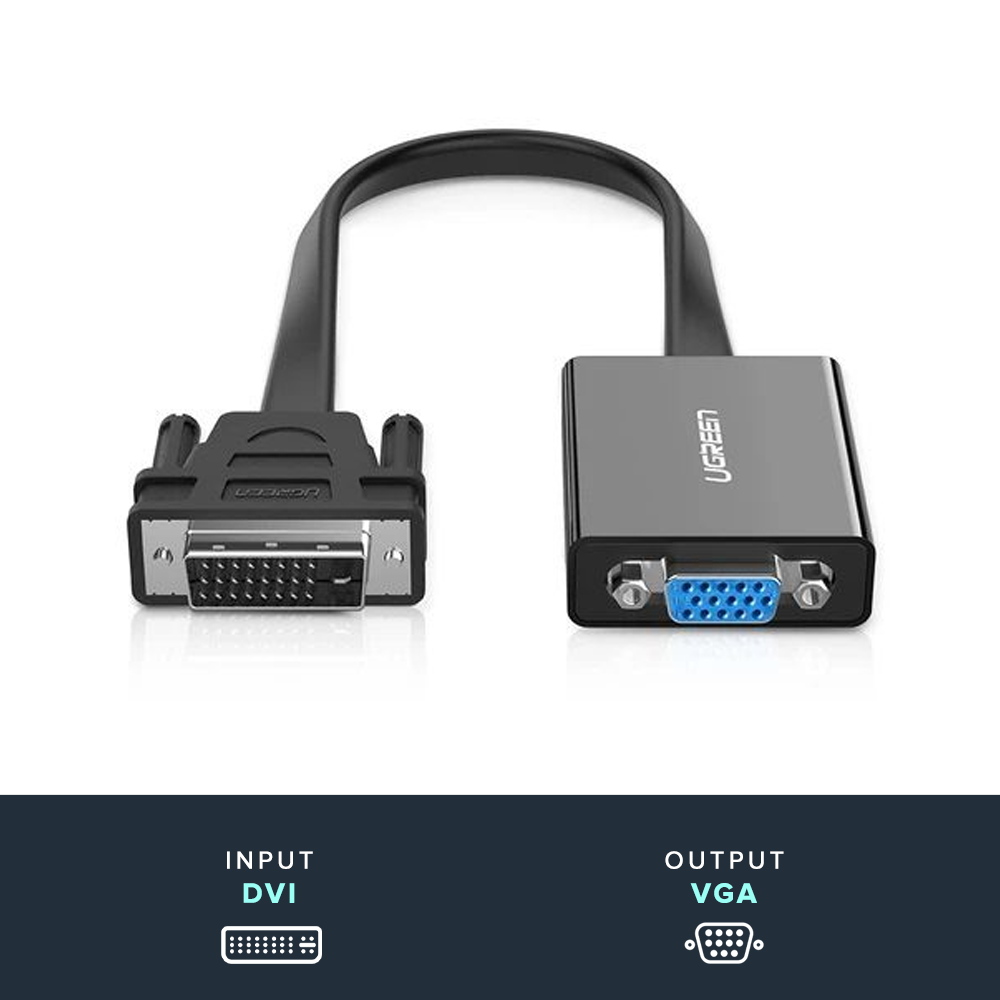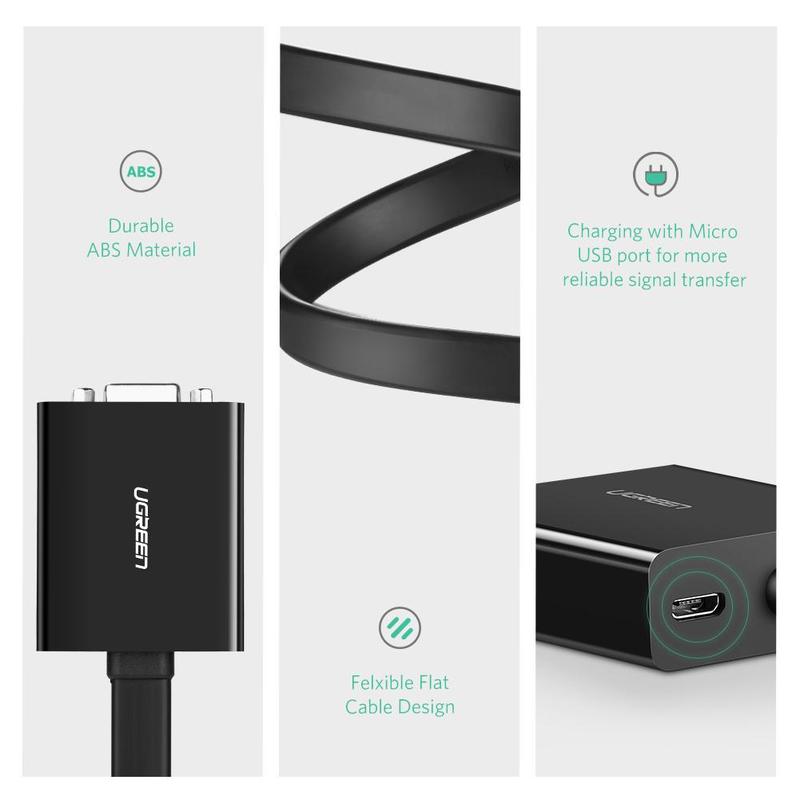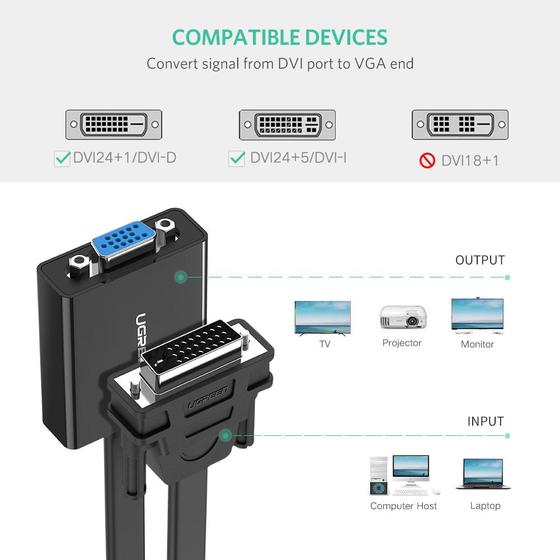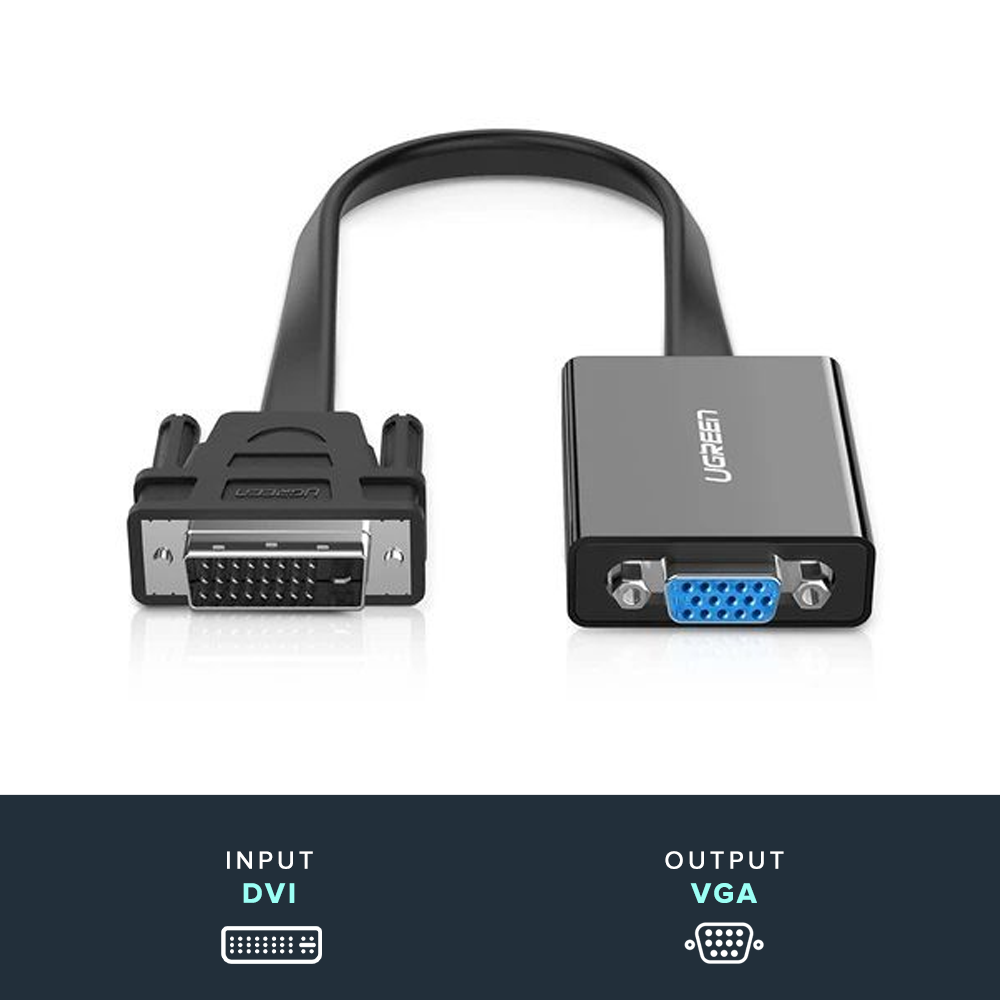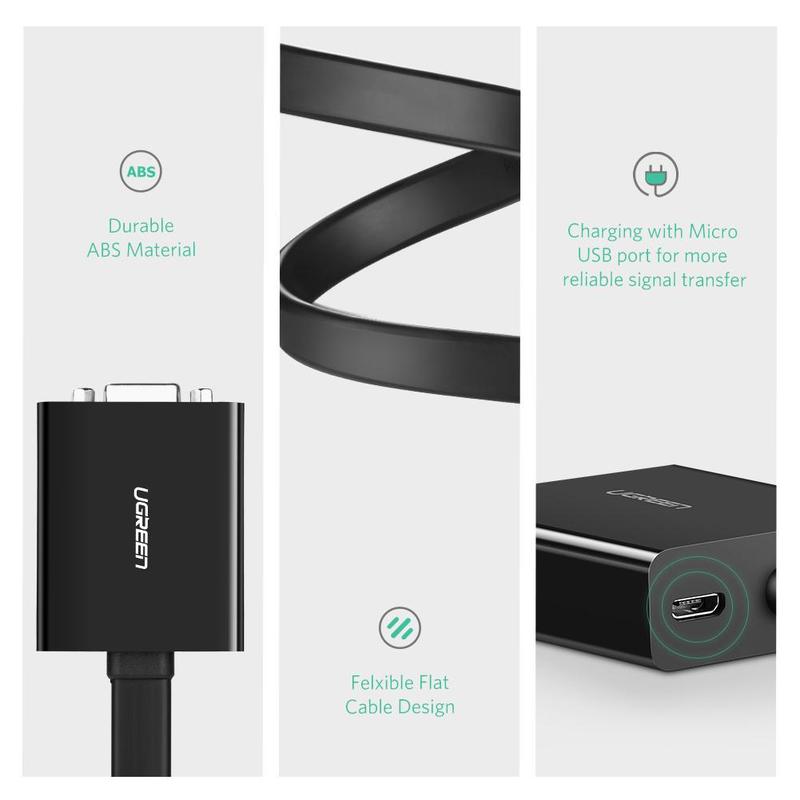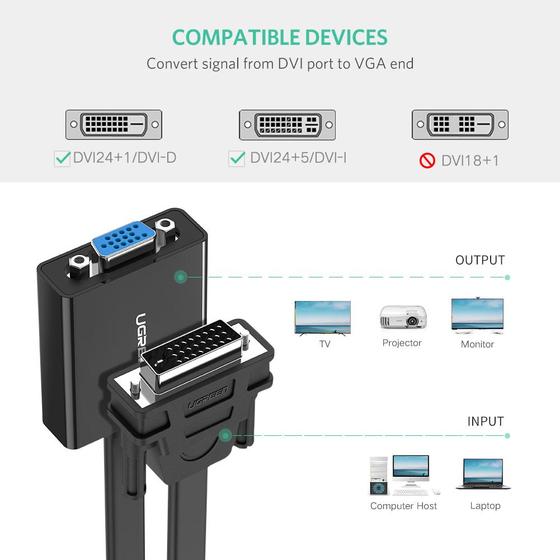UGREEN DVI-D to VGA Active Converter enables you to connect a DVI-D equipped laptop or desktop computer onto your High-Definition VGA monitor or projector, saving the cost of upgrading to a DVI-D compatible display. It can support resolution up to 1920*1080/60HZ.
-
Ugreen DVI-D to VGA Active Converter enables you to connect a DVI-D equipped laptop or desktop computer onto your High-Definition VGA monitor or projector, saving the cost of upgrading to a DVI-D compatible display. It can support resolution up to 1920*1080/60HZ.
-
Active DVI to VGA Converter can be used to connect a video graphics card or PC with DVI-D 24+1 output (Compatible with DVI-I 24+5 as well) to a projector or monitor with VGA input (Single-way). An extra VGA cable (NO included) is required to connect the adapter to your display.
-
HIGH QUALITY VIDEO: The latest digital converter integrated chipset - CH7010 in the adapter ensures signal transmission lossless and improves the compatibility with more VGA devices. Video resolution supported includes 800x600, 1024x768, 1280x1024, 1600x1200 and 1920x1080 (1080p) @60Hz refresh rate.
-
RELIABLE & FRIENDLY DESIGN: 24AWG Tin-plated pure copper inside improves anti-corrosion and anti-oxidant performance, handles long-distance transmission up to 20 meters. It is low-profile and portable that will not block your adjacent ports on your devices and easy to carry when travel or work. Compact, short cable tail reduces stress on the DVI port of your video card or computer. Finger tightened screws and frosted surface on DVI molded strain relief connector provides a secure connection.
-
UNIVERSAL COMPATIBILITY: No driver or software needed with Windows XP/7/8/ 8.1 /10/Vista, MAC OS 8.6 /9 and above.
-
One-Sec Easy Setup: 1. Make the physical connection. 2. Go to Screen resolution/Display settings on your computer to choose mirror/extend mode to activate output to the TV screen. 3. Switch to "External Inputs" on your TV and choose the correct one.